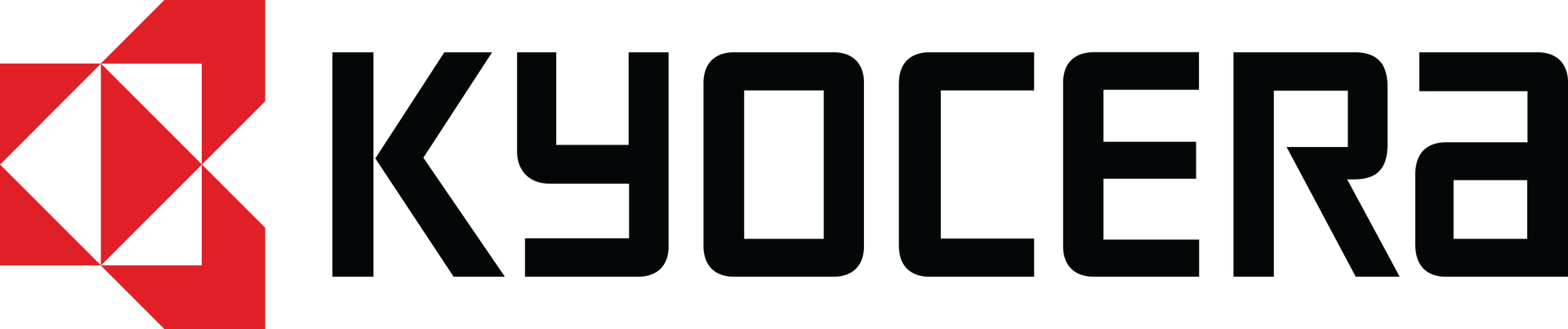DEVICE SUPPORT
Register Your Device & Stay Connected
- Software Update Notifications – Be the first to know about the availability of important updates to your device.
- Product Announcements – Information about new devices, accessories and app downloads delivered directly to you.
- Product Tips – Get device tips and tricks to increase productivity and help you and your business work smarter.
- Returns Efficiency – Make returns quicker and easier with your information pre-loaded in our database.
Warranty & Repair Options
Please contact our team for troubleshooting and support through the link above. If you need repair or service, see below to get started.
Your Phone & Service
Phone Specs, FAQs, Service Provider Info
End User License Agreement
Download the end user license agreement which applies to Kyocera mobile phone devices.